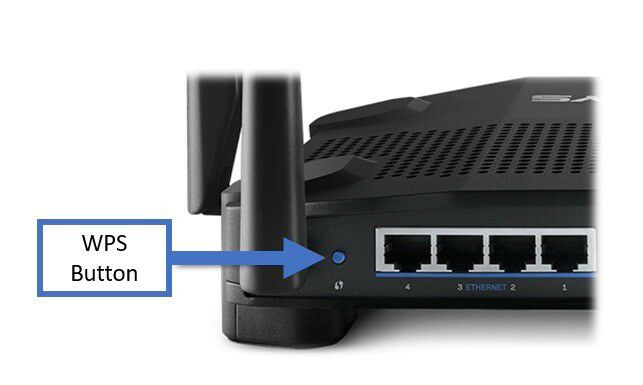Now with details of our personal lives and various banking transactions constantly being beamed around over Wi-Fi, not only changing login credentials but also thoroughly securing your home network has become a huge priority in order to keep intruders and hackers at bay. However, as there are multiple factors to look at when it comes to securing any wireless network it might become a headache real soon.
Seeing this we have come up with 5 Tips that can help you protect your Wi-Fi network from potential hackers and intruders:
1. Change the Default Router Login Username and Password
The most obvious and silliest way a hacker or intruder can gain access to your internet router is by using the default login credentials (Username: admin, Password: admin) used to access your router’s web based interface, which allows an intruder to gain full control of your home Wi-FI Network.
However, you can easily change the router’s default login username as well as its password from admin to something else by going to Maintenance > Admin or System Settings depending on your router.
2. Turn off WPS (Wi-Fi Protected Setup)
Mostly found on older Routers, WPS or Wi-Fi Protected Setup is a feature that lets you easily connect your wireless peripherals just by clicking a physical button on the router or by entering an 8-digit pin. Although this feature might come in handy when you want to connect your devices without entering the password, it also poses a major security risk.
That said, the easiest way to dissuade intruders would be to turn off WPS entirely which can be done easily by logging into your router’s web utility and then going to Advanced Settings > Wireless > WPS and toggling it off. Alternatively, if you can’t find the WPS settings on your router try searching for “how to disable WPS on” followed by your router’s OEM and model number to find and disable it.
4. Use Wi-Fi Monitoring Tools to Keep Track of Connected Devices
Almost all the routers out there allow you to view the number of connected devices and their MAC addresses by logging-in into your router’s web utility and going to Wireless > DHCP Client list or Status > Active Client Table depending on the type of router you have.
However, in order to make this process even easier you can just download a mobile app such as Fing which allows you to easily track the number of devices connected to your router at a time while offering many other useful features.
5. Enable Firewall & Network Encryption
Apart from the settings listed above, most routers come with built-in firewalls and Wi-Fi encryption that can help prevent hackers from gaining access and eavesdropping on the private data that goes through your router and the connected device.
Normally active by default, but in case the firewall & network encryption are inactive you can turn them back on by heading to the Security Settings option found within your router’s web interface.
Lastly in case you aren’t able to find something in your router’s web interface, then your best bet will be to find and read your router’s user manual or googling about it.